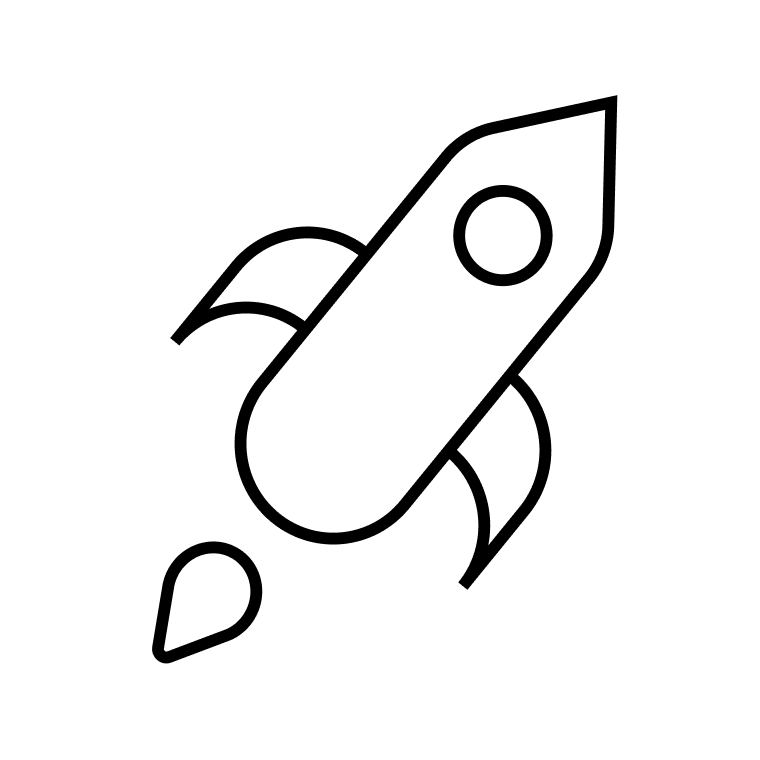WhatsApp for business is a marketing channel with huge potential. However, there are some features and processes making it unique. That includes WhatsApp templates.
WhatsApp marketing is built on message templates. WhatsApp broadcasts, greeting messages, and advertising message templates all need to be approved by Meta before being sent to contacts. That’s why it’s smart to have templates approved for the most common messages you plan to be sending regularly.
Here are 17 WhatsApp templates you can adapt and use for your business communications.
What is a WhatsApp template message?
A WhatsApp template message, also known as a highly structured message (HSM), is a pre-built standardized message that you can reuse for your WhatsApp campaigns.
Templates can be text-only or include media, like images, videos, documents, and action buttons. You can personalize your templates by adding variables that will adjust based on the user’s demographics, order details, or any other factor.
Without having to wait for Meta’s approval every time, WhatsApp templates save time on campaign creation and sending.
Why are WhatsApp templates so important?
Templates are essential for WhatsApp campaigns. You can’t send outbound WhatsApp messages via the WhatsApp Business API (now known as WhatsApp Business Platform) without creating templates.
Because Meta wants to protect the end user experience, it requires every mass message to be submitted for approval before it can be sent. That applies to both transactional and promotional messages.
And what if you don’t use WhatsApp Business API?
There’s the free WhatsApp Business App but it doesn’t let you send promotional messages to more than 265 contacts at a time. Find out more about the differences between the two here.
You’ll need to use WhatsApp templates if you:
- Want to use the WhatsApp Business Platform
- Want to send promotional messages to more than 265 contacts at a time
- Want to reach contacts outside of the 24-hour window that starts once a user initiates a conversation with you. (In other words, if you plan on sending outbound messages.)
Rules for creating WhatsApp templates
All message templates need to be pre-approved by WhatsApp. To make it through the approval process, your WhatsApp templates should comply with their Message Template Guidelines:
- An opt-in contact list is a must.
- The template name can include only lowercase alphanumeric characters and underscores.
- The message content should respect the WhatsApp Commerce Policy.
- You can’t promote goods and services restricted by WhatsApp (e.g. prescription drugs, cigarettes, alcoholic beverages, weapons, etc.).
- WhatsApp Business Policy doesn’t allow asking people for financial data or other sensitive identifiers.
- When using variables, add samples to your submissions for the Meta team to better understand the purpose of the message.
- The correct format for variables is {{1}}. Missing variable parameters or mismatched curly brackets can lead to your message template being rejected.
If your WhatsApp template gets rejected, you can edit it and send it for review again. Your submission will be reviewed in about 24 hours.
The whole process is quite easy if you use a WhatsApp marketing software.
17 WhatsApp business message templates to copy
To help you create templates that not only get approved but also reach your campaign goals, here are 17 message template examples for most business use cases. Fill in your company name and details in the bracketed spaces and you’re good to go!
Transactional WhatsApp message templates
WhatsApp business message templates are critical for transactional message sending. There’s no way to send triggered messages without having pre-approved templates in place. So if you expect to use WhatsApp for transactional messaging, these templates should be the first on your to-do list:
- Welcome message
- Account activation message
- Order confirmation
- Appointment update
- Support update
- Shipping update
- Payment update
- Feedback request
- Cancellation message
- WhatsApp auto-reply template
Welcome message
Welcome messages are triggered when a new user signs up for your product or services.
Welcome to <Company name> 😀.
I’m <Your name>, <Your role> at <Company name>, and I want to guide you through your next steps with <Product name>:
<Step 1>
<Step 2>
<Step 3>
For more information, visit <Your company website>. Thanks for choosing us!
Account activation message
Depending on your user activation process, you can create a separate account confirmation message.
Dear {{1}},
The <Company name> team is glad to see you on board! Your account has been activated. You can access and manage your personal account by following this link: <Link>
Feel free to contact our customer support at <Company email address> if you have any questions.
Order confirmation
Order confirmation messages via WhatsApp will reach customers even when they don’t have time to check their email inbox or take calls.
Hi {{1}}! Your order number {{2}} is successfully confirmed. Your order will be sent to you within 3-5 business days. Visit <Link> for information on estimated delivery time. You can track your shipment by clicking on the button below.
Track my order (CTA)
Appointment update
Reservation updates and appointment reminders are great for sending over WhatsApp because they’re time-sensitive and need immediate attention.
Hi {{1}}! Your appointment with <company> is coming up. If you need to change this reservation, please use the button below.
Reschedule (CTA)
Support update
When customers fill in a support contact form, reply with the following text message.
Hi {{1}}. Thanks for contacting our support team. A relevant agent will get back to you soon. Our typical response time is 24 hours.
And when you have an issue resolution, your message can look like this:
Hi {{1}}! You’ve recently contacted us on <Issue details>. We’re happy to inform you the issue is resolved now. Type start to submit another request.
Shipping update
When an order is on its way to the recipient, an automated WhatsApp message should be triggered to improve the customer experience. This simple shipping update template will work.
Hello {{1}}! Your order has been shipped to your address {{2}}. Use the tracking code {{3}} to get relevant shipment information.
Payment update
Let your customers know you’ve received their payment to give them peace of mind. Being transparent with payment updates also helps to improve brand reputation.
Hi {{1}}, we’re confirming your payment {{2}} for the order number {{3}} has been received. Your order will be shipped within 2 business days. We’ll send the shipment confirmation and provide you with a tracking code soon.
Feedback request
Once an order is received, trigger a WhatsApp message encouraging the customer to share their feedback. Follow this template to make your message short and sweet.
Hello {{1}}! You have recently received your order number from <Company name>. If you’d like to share your experience, please open <link>. It will take only 2 minutes of your time.
Cancellation message
It’s hard, but a canceled account update will help you stay on good terms with churners. Even the ‘goodbye’ message should enhance the brand image and encourage referrals.
Sorry to see you go, {{1}}! Let’s hope this break won’t last long. Meanwhile, would you share your experience with us by taking a quick survey? Follow the link to help us improve: <Link>.
If you want to redeem your subscription, access your special offer here: <Link>
WhatsApp auto-reply template
Transactional messages are usually triggered by user actions on your website. But you should also have a prompt reply ready when people reach out to you proactively on WhatsApp.
Set up an automation with your selected Meta Business Solution Provider and use this standard quick reply template to react to inquiries on your behalf.
Thanks for contacting us! We’ve received your message and will get back to you within 24 hours. If you’ve contacted us on a weekend, we’ll reply once we’re back to work on Monday, between 9 am and 6 pm.
P.S. Have you checked our knowledge base? We might have covered a topic you’re interested in there! Check it out here: <Link>
Promotional WhatsApp message templates
Non-transactional notifications, i.e., promotional messages, are now officially allowed by WhatsApp. You can access WhatsApp advertising messages through an accredited Meta Business Solution Provider (BSP), like Brevo.
Here are some of the most common ways to use WhatsApp templates for promotion:
- New product alert
- Sale start announcement
- Contest promotion
- Feedback request
- Cross-sell/replenishment message
- Newsletter
- Loyalty program invitation
New product alert
When you release a new product or feature, you can announce it with a WhatsApp broadcast.
<Product image>
Great news! <Product name> is finally here! Purchase it by the end of the day with a discount code <Discount code> and save 30% of the full price. Order here: <Link>.
Sale start announcement
WhatsApp is perfect for promoting your seasonal sales and limited-time offers. Here’s a WhatsApp message template for such announcements.
Sale alert! Explore exclusive deals on <Product category> and grab our best-sellers with up to a 50% discount. The sale ends on August 31.
Click to see the offers (CTA)
Contest promotion
Are you running contests and giveaways? Increase engagement by reaching people on their phones with this WhatsApp template.
<Colorful image>
Win a <Product name> NOW! Take your chance to get one of our <Product name> for free. To win it, simply click the button below and fill in a short survey. We’ll announce a winner on September 15 on our website: <Link>!
Participate now (CTA)
Feedback request
We already mentioned this one among the transactional messages in case it was triggered by a specific action. However, if you decide to run a mass customer satisfaction survey, you’ll need to create a promotional WhatsApp campaign.
Hi {{1}}! We’re collecting feedback from our loyal customers to discover how we could improve our services for you. Make your opinion count by filling in this 2-minute survey: <Link>.
Want to say more? Leave your message right here.
Cross-sell & replenishment message
Timely cross-sell and replenishment notifications can be your biggest revenue drivers if done right. Find the right time and channel to reach existing customers with relevant offers to encourage repeat purchases. With high open rates and low costs, WhatsApp advertising is one of the most effective channels for your cross-selling and replenishment campaigns.
Hi {{1}}, it looks like you’re almost out of <Product name>! Make an order now before it’s too late. Use the <Discount code> code to get your 20% discount on your next purchase.
Newsletter
Need a new channel for content promotion campaigns? WhatsApp broadcasts or newsletters are mass messages just for this.
<Colorful image>
Can’t deal with <Issue>? We’ve got you covered — these are 4 steps for addressing <Issue>:
💡 <Step 1>
🔑 <Step 2>
🙌 <Step 3>
💥 <Step 4>
Read the full guide: <Link>
Loyalty program invitation
Give your loyal customers a chance to refer friends and win prizes. WhatsApp is a convenient channel for this, as messages can be forwarded to others and links easily shared. Something as simple as this WhatsApp message template can bring in new and old customers.
Hi {{1}}! It’s been a long journey, huh? Now, let us thank you for your loyalty to <Company name> and offer a $100 bonus on your future purchases for every friend you refer to us ✨
Learn more about our loyalty program (CTA)
How to Create a WhatsApp Template?
You can create WhatsApp templates using an editor in your chosen WhatsApp Business Solution Provider interface. For example, Brevo offers a WYSIWYG editor.
- Connect your WhatsApp Business Account to Brevo.
- Set up your WhatsApp campaign in Brevo. Then name it, choose the language, and select the recipient list.
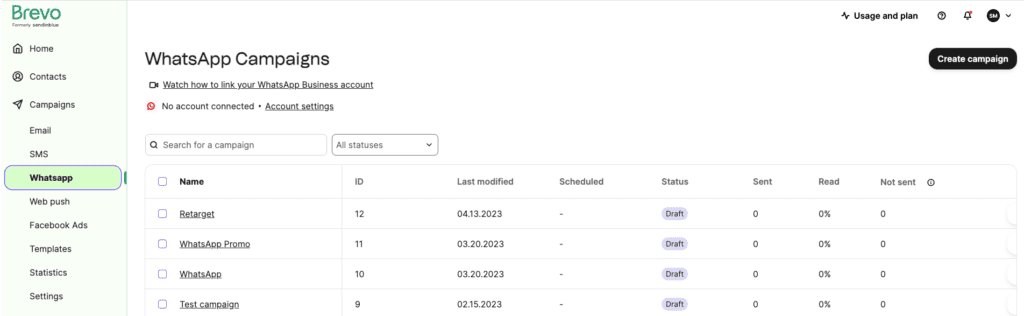
- Choose to start designing from scratch.
- Design your WhatsApp message in the editor, following the rules and policies already mentioned. Input the body text in the field on the left and it’ll appear in the template preview.
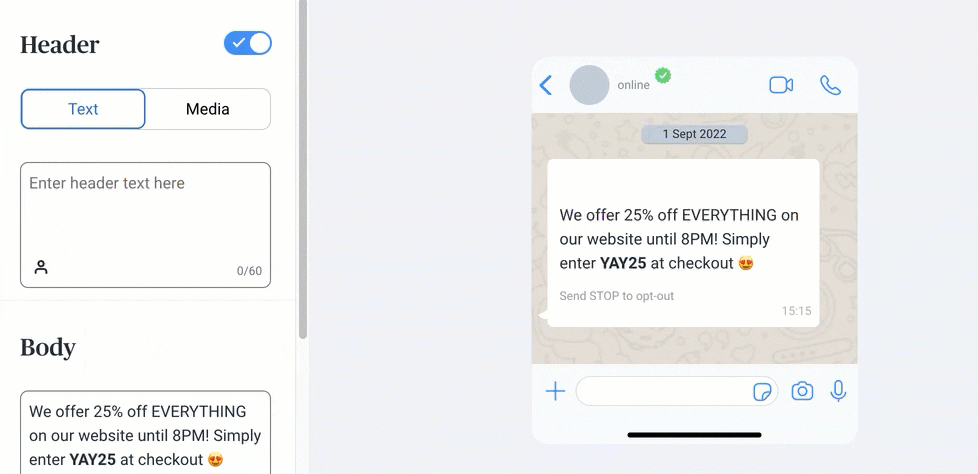
- Personalize your message with variables.
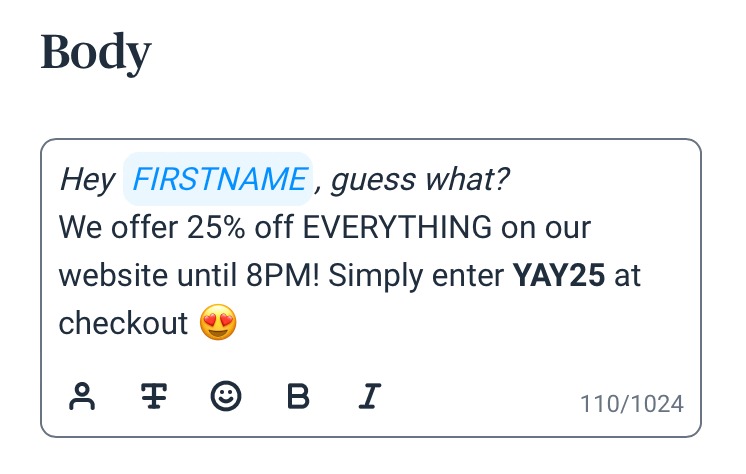
- Include links and CTAs.
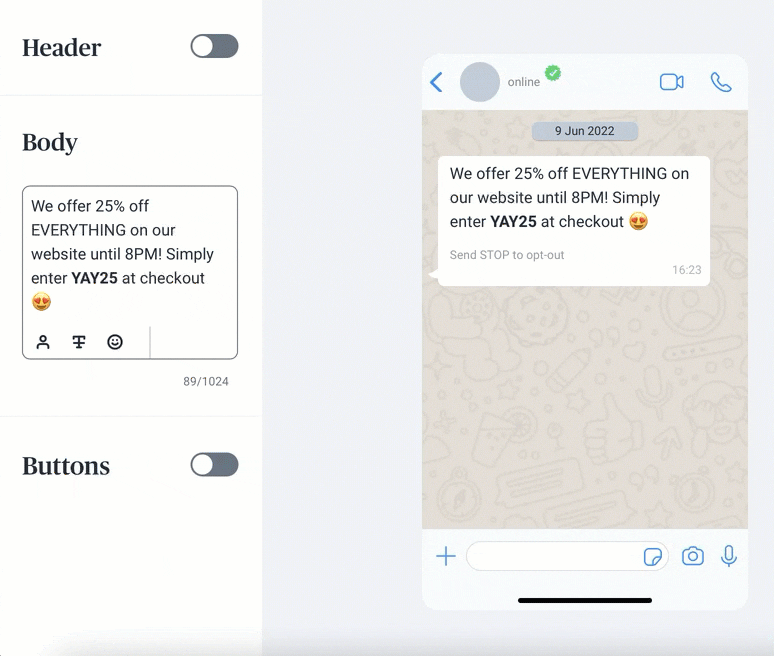
- Submit the template for approval. The review process can take between a few minutes and 24 hours.
- You’ll get notified when your WhatsApp template is approved. Reuse it for broadcasts anytime you need.
Important: You can also include Quick Reply buttons in your templates. When people tap them, their answer will appear in the 1-to-1 chat so you can keep the conversation going.
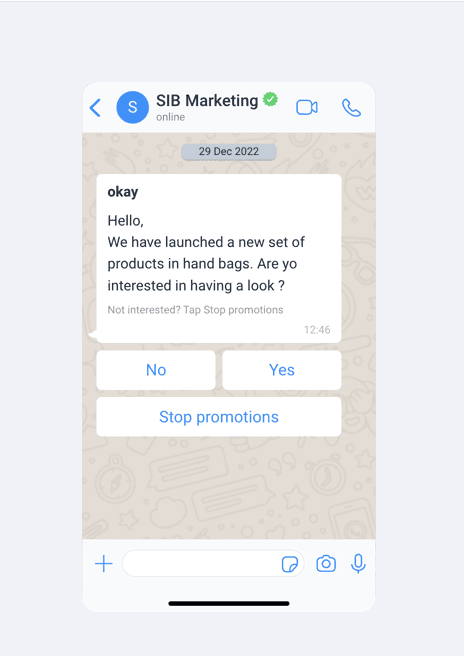
Want to know more? Discover everything you need to know about WhatsApp marketing in one ebook!
How do I customize my WhatsApp messages?
Customize your WhatsApp messages by replacing placeholders in the templates above with your company’s information. Then, simply paste them in the Brevo editor to finish creating your campaign.
To personalize your messages further, include dynamic variables using a double curly bracket numeric system – {{#}}. Always start counting your variables at {{1}}.
Try WhatsApp campaigns on BrevoSeamless integration, no coding required, signup forms to grow your WhatsApp list and unlimited contact storage! Pay only for messages, no setup or license fees. |