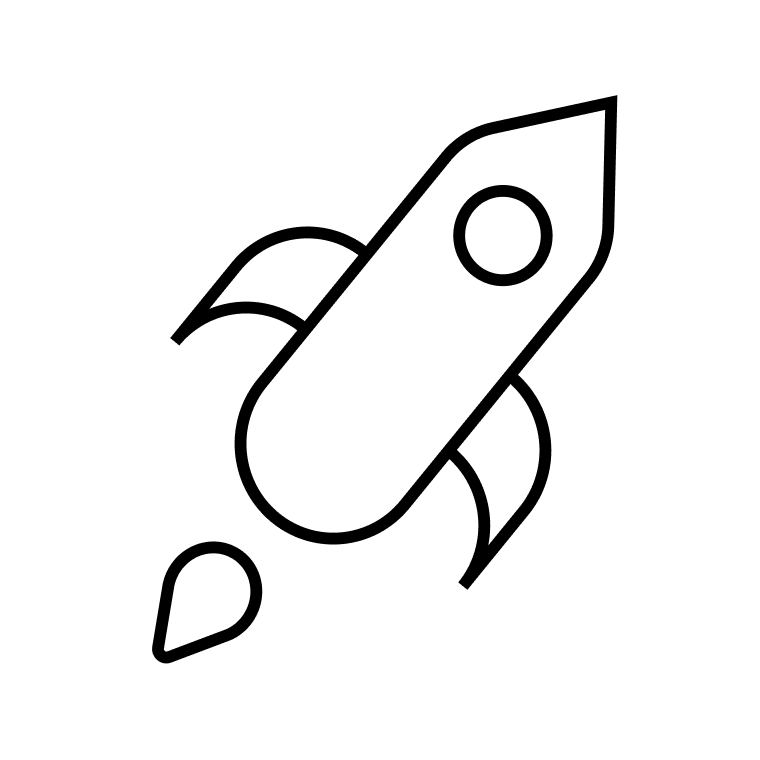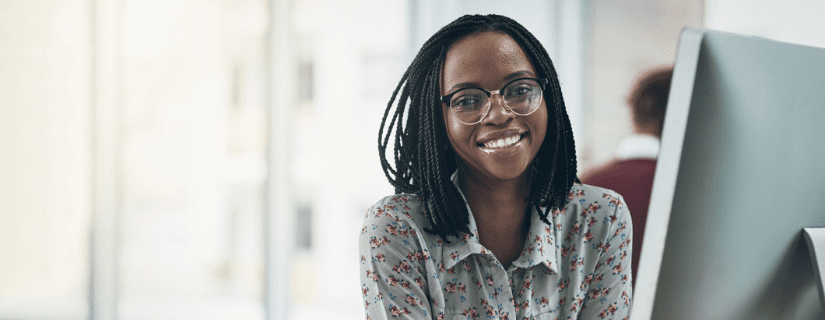
Learn how to send a mass email and hide recipients. This step-by-step guide will walk you through the process in Gmail.
Need to send emails to a large group of people while hiding the recipients’ email addresses? Luckily, this is easy in most email clients (e.g. Gmail, Microsoft Outlook). All you need is the Bcc feature, which stands for “blind carbon copy.”
Here’s how to hide recipients when you send mass email in Gmail.
- Click “Compose” to create a new email
- Type “Undisclosed recipients” in the To field
- Go to the Bcc field
- Enter Bcc recipients
- Write the email message
How use Bcc to hide recipients in Gmail
Follow this guide to hide recipients when sending bulk emails in Gmail.
Step 1: Click “Compose” to create a new email
Log into your Gmail account. Click on “Compose’ in the left sidebar. A new message will appear.
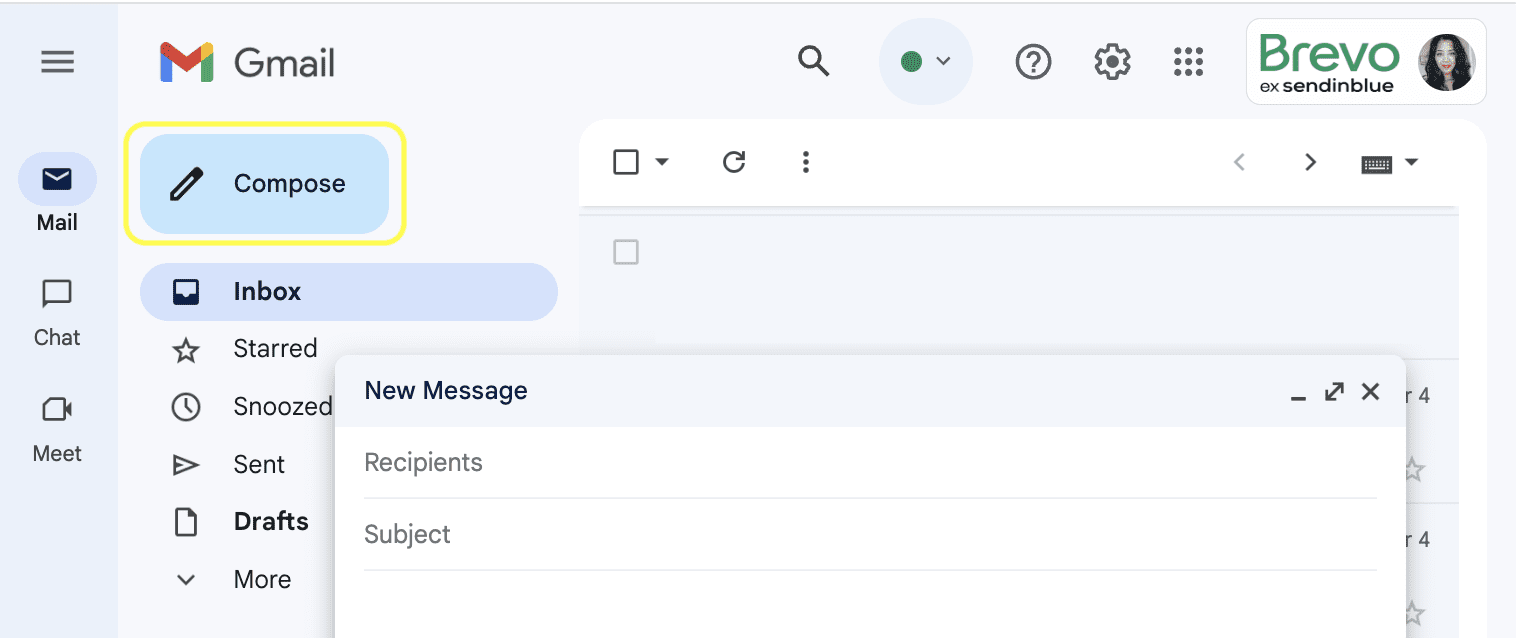
Step 2: Type “Undisclosed recipients” in the To field
In the new message, go to the To field.
Enter “Undisclosed recipients” followed by a colon. Then add your own email address between brackets (e.g. Undisclosed recipients: <[email protected]>). This will let recipients know that the email is being sent to a larger group.
If you add your own email address to the To field, people will recognize the sender and accept the message. This means you’re less likely to land in the spam folder.
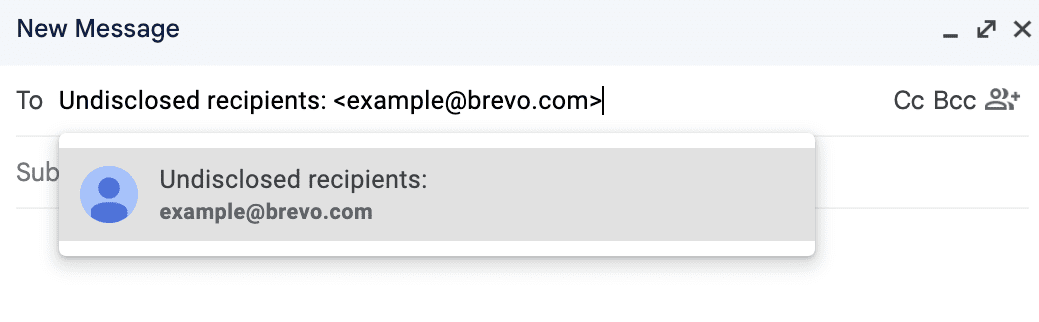
Step 3: Go to the Bcc field
Go to the Bcc field. This is located to the right of the To field next to the Cc field.
Note: the Cc field stands for “carbon copy.” Recipients in the Cc field will receive a copy of the email. It will also display the list of recipients. To hide recipients, use the Bcc field instead.
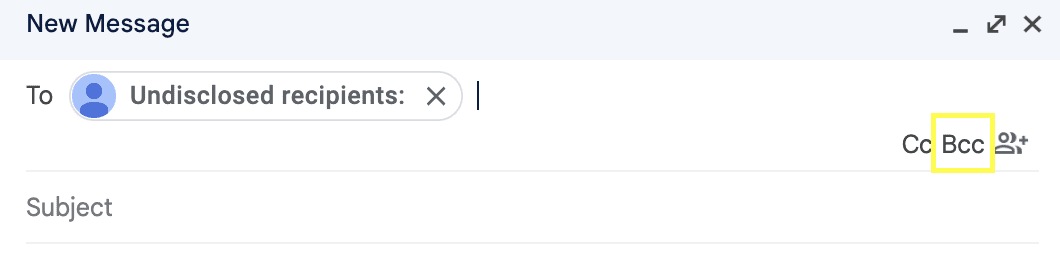
Step 4: Enter Bcc recipients
Enter recipients in the Bcc field. You can do this by typing out each individual email address. If adding emails manually, you may need to separate them with commas.
For a larger number of recipients, you may also want to create a new contact list. In Gmail, go to Contacts and create a new label. Then label each contact you want to add to the list.
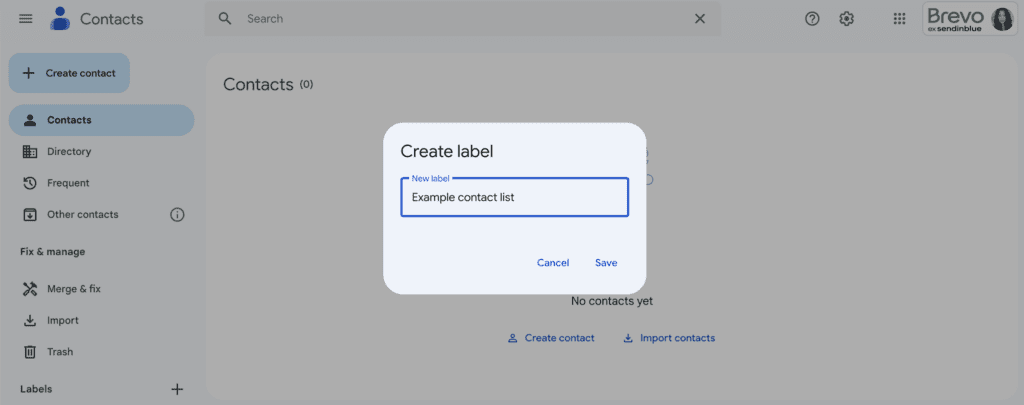
Step 5: Write your email message
Once you’ve set up your To and Bcc fields, it’s time to write the email. Add a subject line that will encourage people to open the message. Then create the body content.
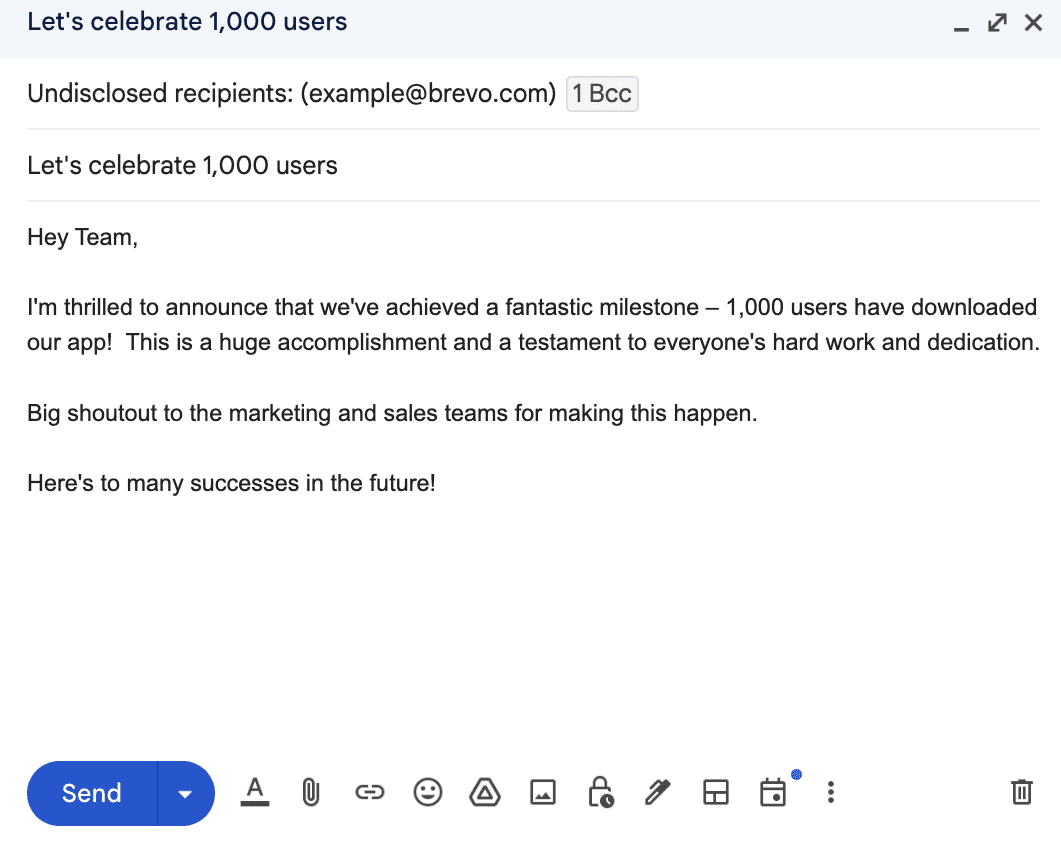
Further reading: A Quick & Easy Guide to Sending Mass Email in Outlook
Limits of using the Bcc method to hide recipients
Gmail may be good for single emails. However, it’s not well suited for email marketing campaigns or large email lists. Here’s why.
- Risk of showing all recipients with the Reply all feature. Although recipients in the Bcc field can’t use Reply all, it’s still available for anyone in the To or Cc field. So if non-Bcc’d recipients use Reply all, the email addresses in the BCC field will appear.
- Time to manually enter recipients’ email addresses. It takes time to manually add individual emails to each mass email. Contact lists are also harder to maintain in Gmail.
- Lower sending limits. Depending on the number of emails you send, Gmail isn’t a good choice. That’s because Gmail only lets you send up to 500 emails per day. You’ll need to upgrade to Google Workspace for higher sending limits.
Why you should use email marketing services for mass emails
Although useful in some contexts, Gmail is limited when it comes to mass emails. Here’s why you should opt for an email marketing platform instead.
Personalized emails
Email marketing tools make it easy to send personalized emails. Stand out by adding the contact’s first name in the subject line or preview text.
You can even personalize the email content according to different contact attributes (demographics, geographic location, etc).
Email list management
Email list-building is also easier with email marketing software. Encourage people to subscribe to your campaigns with attractive signup forms. You can also make it easier for recipients to opt-out by adding an unsubscribe link to all your emails.
Email marketing tools also offer segmentation. This lets you sort your contacts into different groups, called segments. That way, you can better target your mass emails.
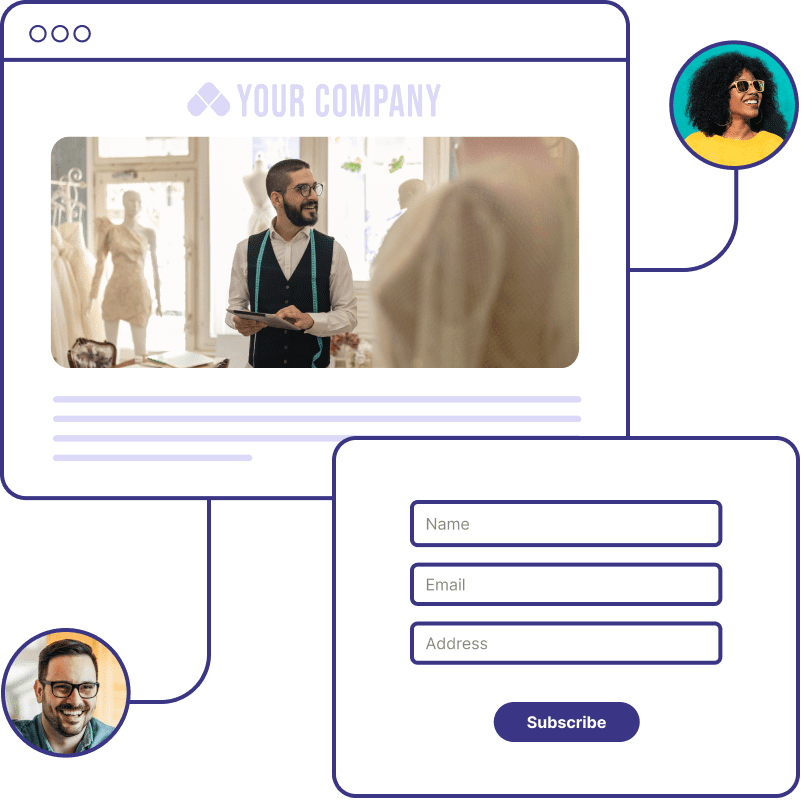
Grow your email list with Brevo’s custom signup forms
Improved deliverability
Email service providers (ESPs) also help you improve email deliverability. That way, you’re better equipped to avoid spam filters and land in the inbox.
Marketing automation
Automation is also possible with email marketing services. Automatically add or remove contacts to your email lists. Sort contacts easily with dynamic segmentation. Schedule welcome emails, confirmations, follow-ups, and more.
Get started sending mass emails
Now you know how to send a mass email and hide recipients. Gmail’s Bcc feature may be convenient for smaller distribution lists. But when it comes to large email campaigns, it’s best to go with an email marketing service.
Why not give Brevo a try? Brevo gives you everything you need to send mass email campaigns. Sign up for free to get unlimited contacts, 300 emails/day, and 40+ free email templates.
Send mass emails with BrevoFree plan includes unlimited contacts, 300 emails/day, 40+ email templates, and customizable signup forms to grow your email list. |