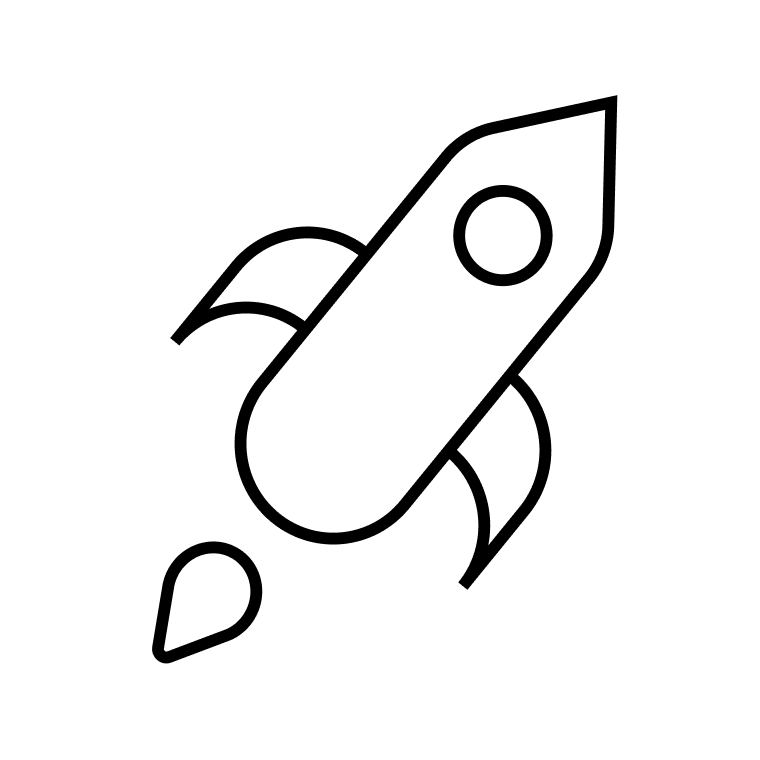The WhatsApp auto-reply feature allows you to set up automatic replies on WhatsApp. Learn how to get started with WhatsApp auto-reply to improve your business communication.
WhatsApp is one of the biggest messaging platforms in the world. More and more businesses are turning to WhatsApp marketing to build strong customer relationships.
Automated replies help you provide customer support and create a positive customer experience. Learn how to set up WhatsApp auto-replies in this step-by-step guide.
Table of Contents
What is a WhatsApp auto-reply?
WhatsApp auto-replies are a message feature that lets you create automated responses. They’re useful for handling large volumes of incoming messages. You can also use it to send away messages and reassure customers (even after business hours).
It’s easy to send automatic replies on WhatsApp. The WhatsApp Business auto-reply feature allows you to set up pre-made, automated replies and messages for your customers. They send automatically on WhatsApp for those moments when you can’t respond. This feature is available for WhatsApp Business accounts.
Benefits of sending automatic replies on WhatsApp
Here are just a few ways WhatsApp auto-replies can benefit your business.
- Improve your customer service. Engage customers with real-time messages. Manage their expectations regarding opening hours, response times, etc.
- Save valuable time. Don’t waste effort manually replying to messages. Use auto-replies to answer FAQs. This frees up your time to handle other requests.
- Personalize your messages. Some WhatsApp messaging features let you reply with the customer’s first name. This makes the interaction more meaningful.
Sending automatic replies: WhatsApp Business app vs. WhatsApp Business API
There are two ways to send automatic replies on WhatsApp:
- From the WhatsApp Business app
- Via a WhatsApp partner platform that gives you access to the WhatsApp API.
The first option requires the WhatsApp Business app. This is great if you need to set up simple away messages or automate a welcome message. It’s easy to set up, but the kind of messages you can send is limited.
The second option uses a WhatsApp Business API. Usually, this is a CRM platform that communicates with WhatsApp through an API. This lets you send WhatsApp automated messages for a greater range of situations. It’s a good choice for mid- to large-sized businesses.
Further reading: Differences between WhatsApp, WhatsApp Business and WhatsApp Business API
Why use the WhatsApp Business app?
Here’s why you should consider the WhatsApp Business app for auto-replies.
- Easy to start using for small businesses with a lower volume of inquiries to handle
- Great for managing routine out-of-office hours
However, the WhatsApp Business App comes with a few limitations.
- Automated messages can only be sent during specific timeframes based on your business profile
- Contact profiles cannot be updated or stored in a CRM
- You must have internet connection for messages to be sent
- You cannot customize based on customer information
- You cannot send auto-replies for actions taken by customers outside of WhatsApp
Why use a WhatsApp Business API?
A WhatsApp Business API gives you all of the features of WhatsApp Business and all the power and precision of a CRM platform.
Trigger auto-replies based on customer actions and preferences
Encourage customer engagement with auto-send WhatsApp messages. Some ideas include:
- Abandoned cart WhatsApp messages
- Loyalty rewards updates
- Price-drop notifications for customers’ favorite items
- Happy birthday messages
- Opt-in or order confirmation messages
- Other transactional messages
Customize your messages
CRM suites like Brevo offer customizable templates so you can make auto-reply messages as unique and personal as you like. Make your message reply pop with gifs and images.
Drop in a link to your social media, or link to your customer’s shipping tracking page.
Nurture leads
Automatic replies on WhatsApp help get your customers what they are looking for. Your contacts are already interested in you, so keep the conversation going. Share relevant and helpful links, such as to booking pages, your website, and event pages.
Build better customer relationships
Auto-replies speak for you when you’re not there. They let your customers know that they’ve been heard and help them feel taken care of.
Once you’ve mastered setting up auto-replies, you can develop your marketing strategy even further with WhatsApp campaigns.
You can also create customizable auto-replies, automate transactional messages, and integrate WhatsApp messaging into a larger marketing strategy. Brevo, an official Meta Business Partner, offers these messaging features.
How to set up auto-replies with the WhatsApp Business app
The first option is to send auto-replies via the WhatsApp Business app. Setting up auto-replies in your WhatsApp Business account is simple. We’ll show you how to set up an away message for business as an example.
1. Open settings.
Click the three dotted lines on the top right corner of your account to open the menu (Android) or open up your Settings (iOS).
2. Click “Business Tools”
3. Select “Away Message”
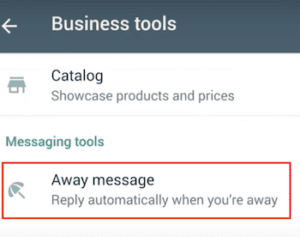
4. Activate the “Send away message” toggle button
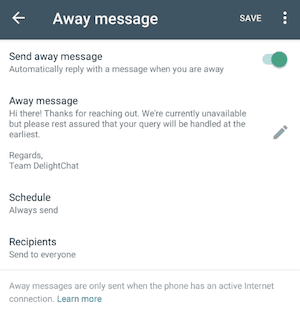
5. Edit your away message
6. Click the “Schedule” button to choose when to send your message
You have three options for choosing when to send your message.
- Always. Start off all of your messages with a specific auto response. This is helpful if you are out of town for a week for example.
- Custom schedule. This works great if there is a specific time when you know you won’t be in. If you have a meeting coming up next Tuesday, prepare your away message in advance!
- Outside of business hours. Keep your customers informed even when closed by setting up your daily away hours. This is based on the hours in your business profile.
7. Choose recipients.
For example, you can send your message to “Everyone” or “Everyone in address book.”
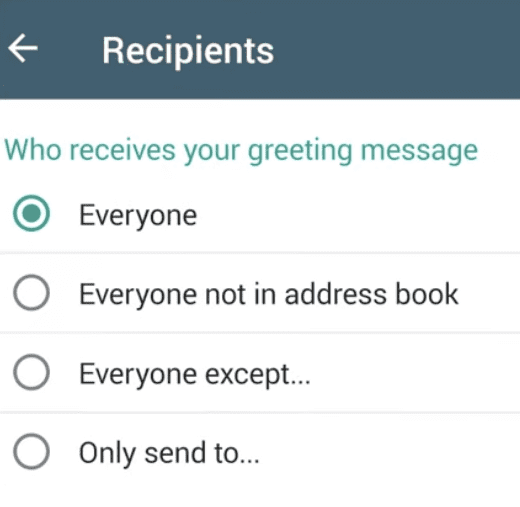
Once you finish setting up your away message, hit save and you’re almost done. Meta will have to verify your message first.
How to set up auto-replies with the WhatsApp Business API
Using WhatsApp Business API allows you to send an auto-reply in WhatsApp for the widest variety of situations — as long as contacts have opted-in for WhatsApp communication. Design autoresponders for any scenario you like, including custom parameters.
1. Link your WhatsApp Business account to the WhatsApp Business API
2. Create your auto-reply template
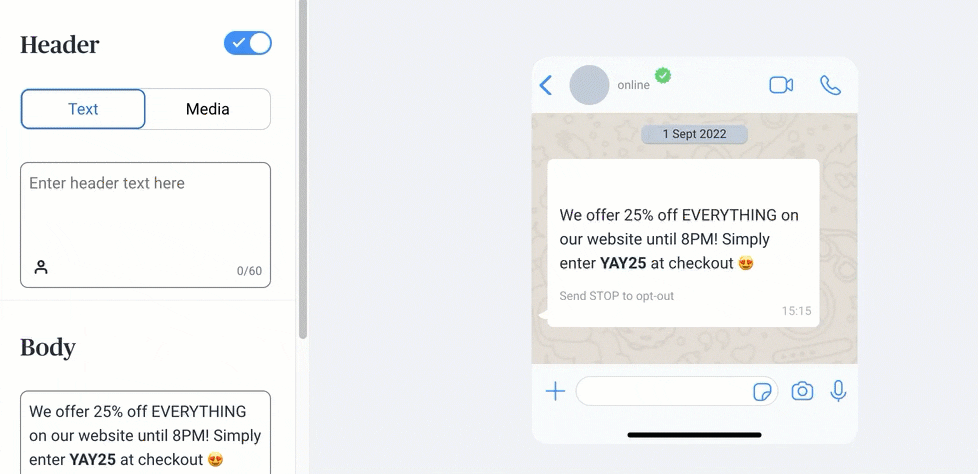
Platforms like Brevo make it easy to create automated messages with drag-and-drop message templates.
Include images, gifs, links, and other dynamic content to engage your customers. Get creative with bold fonts, emojis, or anything unique to your brand.
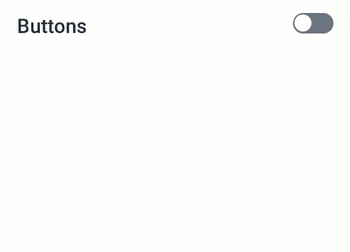
Include call-to-action (CTA) buttons, or set up quick replies for faster communication with your customers. Quick replies in automated messages are pre-set action buttons, such as an unsubscribe button.
Pro-tip: Always include the option to unsubscribe as well to make sure you only send to engaged contacts.
3. Add your auto-reply to a workflow automation
You’re not limited to sending replies in response to WhatsApp inquiries. Choose an event to trigger when your message sends, such as when a customer checks out on your website, or signs up for promotional updates.
Brevo offers ready automation workflows for abandoned carts, successful purchases, new subscribers, email interactions, anniversaries, and many more. They all can include automated WhatsApp messages.
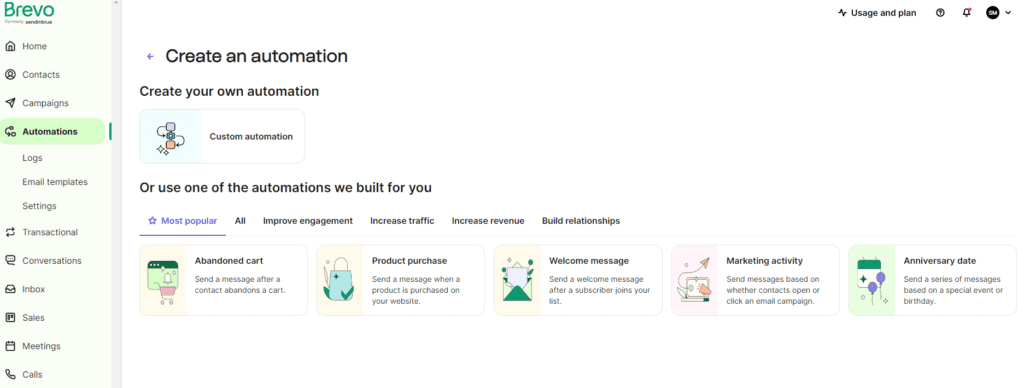
Further reading: Send WhatsApp messages through an automation
5 WhatsApp auto-reply examples
To help you get started, we’ve gathered a few examples of automatic replies on WhatsApp.
1. Welcome discount
Welcome new customers with an enticing discount. Include bold font and emojis to make the information easy to understand.
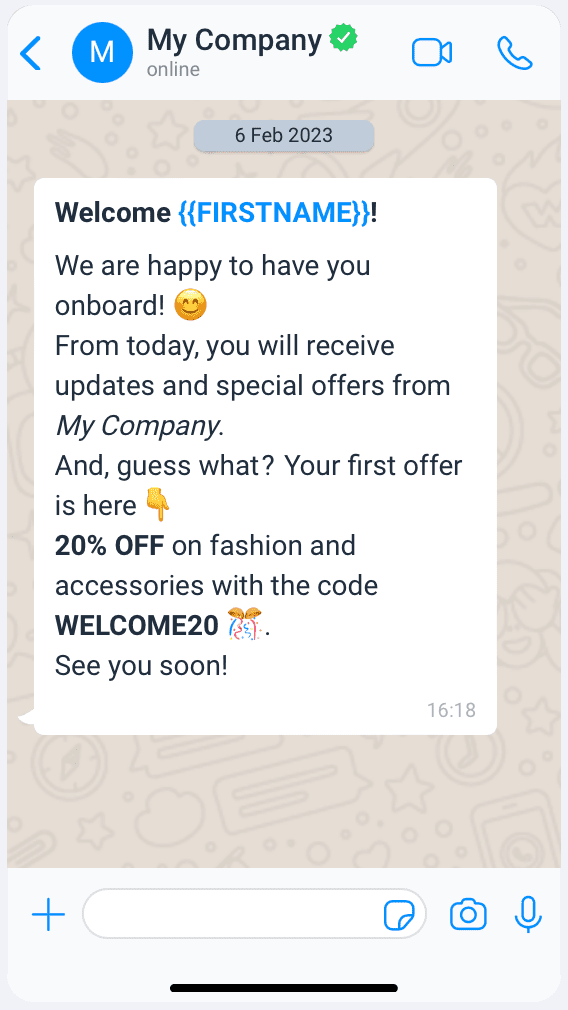
2. Holiday greeting message
This automated reply on WhatsApp is a great way to greet customers while you’re away. It’s also an opportunity to inform them of your business’ holiday hours and delayed response times.
Hi there and happy {Holiday name}. We got your message, but are closed until {Date}. Reach out to our support team at {Phone number}.
If you need assistance with product orders or shipping, we’ll be happy to help!
Kind regards,
{Your name}
3. Be back soon greeting message
This example gives specific information about when you’ll be back. It also includes a link to helpful information so they can get started without you.
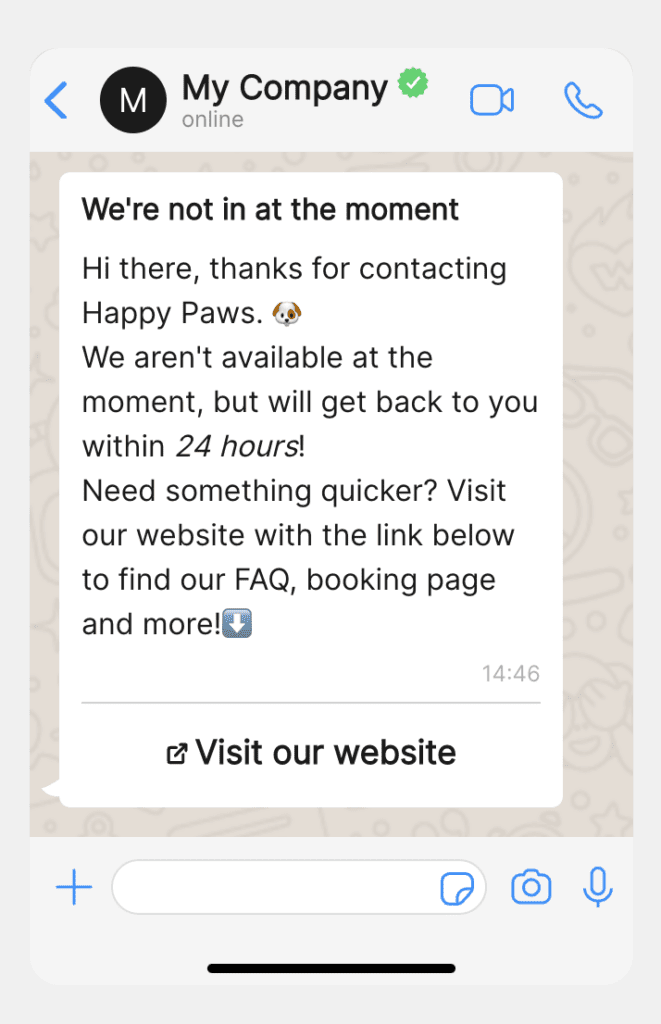
4. Feedback requests
Asking for feedback is a great way to engage customers and improve your services. Try sending feedback with this WhatsApp auto-reply.
Hi {Customer name},
Thanks again for reaching out. We’re always looking for ways to improve, and your input is valuable to us.
Please take a moment to complete this short survey {Survey link} and let us know how we’re doing!
5. Company introduction
This type of WhatsApp automated message is a simple introduction to what your brand is about. Tailor it to your brand voice and welcome your contacts right on their phones.
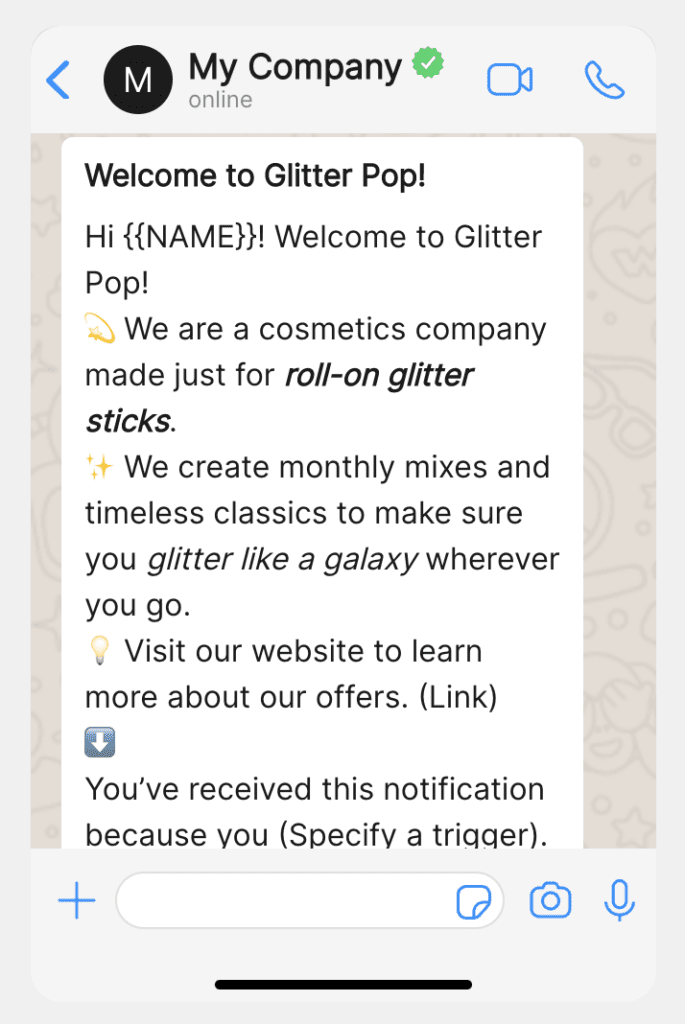
All your messages on Brevo will appear in a message preview like this. You can test your messages on colleagues to make sure it looks perfect before sending them off to Meta for verification.
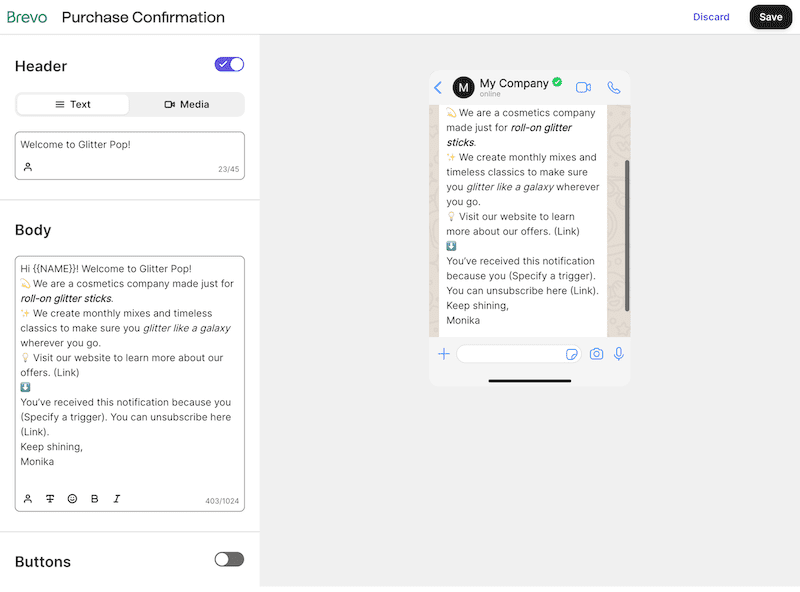
Further reading: 13 Examples of WhatsApp business greeting messages for new subscribers
Start sending automatic replies on WhatsApp
Turn one-time conversations into long-term relationships with Brevo’s WhatsApp Business API. Give customers 5-star attention with automated messages for transactions, confirmations, updates, and even simple BRB’s.
Set up WhatsApp auto-replies with BrevoEnjoy unlimited contact storage, customizable messages, event-triggered messages, and 1,000 free messages during your first month of a yearly subscription plan. |